I’m wondering if any of these sound familiar:
- You’re stretched impossibly thin and weighed down by a never-ending to-do list.
- You feel like you have to psych yourself to get through yet another work day.
- When you finally sit down at your computer, you’re pulled in a million directions, unsure if or how you’ll actually accomplish anything.
- Even when you’re not working, you’re constantly thinking about work!
If you’ve never felt this way or if overwhelm and endless to-do lists are far from your reality, click away. This isn’t for you.
But if those things sound close to home and you wish there were a better way, keep reading. There is. And shifting out of your chaotic reality into a more balanced, focused, productive work day is easier than you think.
Sadly, I hear too many stories from businesswomen who feel nothing short of completely, utterly overwhelmed and over-extended.
To make matters worse, while trying to run businesses, many are also working full-time jobs, caring for ailing parents, taking care of little ones, or leading busy lives. No wonder they feel maxed out!
Whatever your life looks like, one thing is true: You’re juggling a lot, and it’s no wonder you feel like there’s never enough time to get it all done.
That’s why my goal is to eliminate a large portion of your overwhelm and stress by the end of today’s blog post.
I’ll be tackling the three biggest distractions that are robbing you of a productive work day. Plus, in my usual, actionable style, I’ll share six simple, do-them-right-now tips for eliminating those distractions to immediately amp up your productivity.
Sound good? Let’s get to it.
The 3 Biggest Things That Are Killing Your Productivity
There are three big time-wasters that threaten even the most committed business owners. They’ve become so ingrained in how you approach business that you don’t even realize how much they’re killing your effectiveness and productivity.
The culprits?
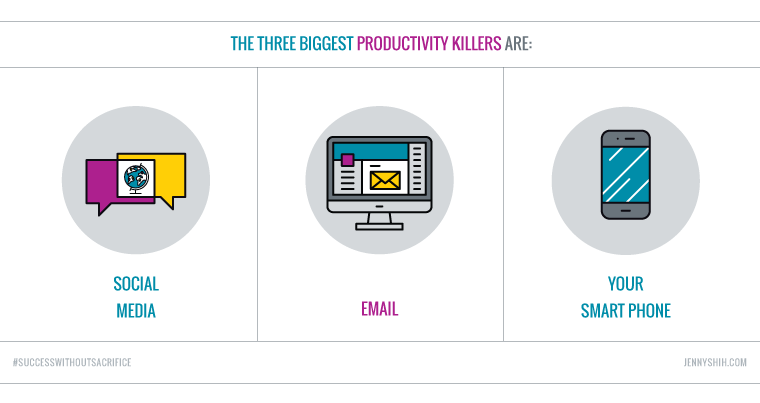
“But Jenny,” you might be thinking, “I have to use all of those things in my business.”
And you’re right. You do!
As necessary as they are, they can also be huge time-sucks if not used properly. This is why I’m going to tell you how they’re hurting you and exactly how to turn them into tools that support you and your business.
Distraction #1: Social Media
There’s nothing more overwhelming than logging into Facebook and seeing that you have 67,214 unread notifications. Okay, I’m exaggerating, but I’m constantly amazed by how many people endure the onslaught of notifications from Facebook, thinking “that’s just how it is!”
Even worse, it’s not just the notifications within Facebook that can be maddening. It’s the email notifications—the ones sent to your inbox—that are killing your productivity and focus.
Email notifications are a default setting in Facebook, and it’s because Facebook (and all social media businesses) have one goal: to keep you coming back to their site.
That’s why they send you so many emails! But it’s completely overwhelming and keeping you sidetracked.
Nothing makes me crazier than watching my friend (she knows who she is!) log in to her email where hundreds of Facebook notifications are waiting, clamboring for attention, wanting to tell her everything that’s happening to everyone, everywhere, every minute of the day.
Not only does the sheer sight of these unread messages cause immediate stress, it’s also a huge waste of time to sift through them to see what’s really relevant to you.
To stop this incessant onslaught, you must be choosy about which notifications you receive both in the app and via email.
For example, you might want to know when someone replies to a specific post you shared but not want to be alerted to every single post for a group you’re a part of.
Here’s the good news: You don’t have to be victim to the incessant avalanche of comments and posts that social media throws your way.
Click to TweetYou don’t have to be victim to the incessant avalanche of social media notifications. There’s a better way!The solution?
Fix-It Tip #1: Turn off almost all Facebook notifications
There are three places (for Facebook specifically) to edit your notifications. (Though this is also applicable to most social media sites.)
First, there are your global settings. To adjust those, follow these steps from the Facebook help page:
- Click the small down-pointing arrow on the the top-right corner of Facebook and select Settings.
- Click Notifications on the left.
- Turn off most notifications here.
Simple!
Second, adjust individual group settings.
- Go to every group and choose the “Notifications” box that’s on the bottom right corner of the group banner photo.
- Choose “Off” to turn off group notifications. The only exception I recommend is for a group you run where you promise to be actively involved. (For example, I keep notifications turned on for my Make It Work Online and Make 10k groups.)
Whenever I join a new group, I adjust this setting to “off” immediately upon joining.
Easy!
Third, adjust individual comment notifications. Have you ever chimed in on a conversation that resulted in 435 comments after yours? That’s 435 emails you do not need to receive! The fix is easy.
- Go to an individual post.
- Click the little gray arrow in the top right of the post.
- Choose “turn off notifications,” and you won’t get another email about it (unless someone tags you and you have “email me if I’m tagged in a post” turned on—I have that one on, too).
Whenever I chime in on something I know I don’t need to receive emails about, I leave my comment then immediately turn off notifications for that post. This is a great habit to get into!
Relief!
Your inbox will immediately thank you.
Be sure to also edit your Facebook in-app notification settings to decrease the number of notifications you see in the notification center (meaning the “globe” icon in the top right).
Finally, turn off Facebook’s audible alerts and chat.
Distraction #2: Emails
Once your social medial notifications are properly adjusted, it’s time to streamline your inbox.
Although I’m a big fan of Inbox Zero and David Allen’s Getting Things Done, I also don’t hold myself to such strict standards on a minute-by-minute or even day-by-day basis.
At the same time, there are two so-simple-you-can’t-not-use-them features in every email system to help you manage your inbox: folders and filters.
Fix-It Tip #2: Be smart with your folders
When it comes to folders, I’m a big fan of being organized but not too organized.
If you have too many folders, you can’t find anything. If you have too few folders, you can’t find anything. You need to find the middle ground of well-thought-out folders that keep you organized so you can easily find things when you need them.
To get started, set up a few basic folders. As a business owner, you’ll definitely want the following, if you don’t have them already:
- Personal
- Social media
- Receipts
- Travel
- Contracts
- Clients
- Guest posting and interviews (This is where I save all of my guest post and interview pitches for easy follow ups.)
- For later (This is where I save things I want to check out later, though usually it’s just a dumping ground—but it gets things out of my inbox.)
- Feel the love (This is the folder where I keep emails from clients, readers, and fans that serve as pick-me-ups on tough days.)
- Newsletter (This is where I keep sent copies of all of my own emails to my list.)
Fix-It Tip #3: Set up filters
Once you have folders in place, use your email program’s filtering feature to have emails skip your inbox entirely and head to a specified folder.
Most email programs make it easy to set up filters using things like subject line, contents in the message, or the sender’s email address.
Remember those social media notifications we just talked about? Create filters that automatically send all social media updates to your social media folder. Then you can check your folder at a specified time every day, not the given moment they show up. This is a must-do!
The same approach applies to receipts, contracts, and your newsletter. They’re all easily filtered and automatically organized without you having to do it manually.
Inbox overwhelm averted!
Fix-It Tip #4: Turn off sound notifications
While you’re at it, if your computer dings every time an email comes in, turn off your sound notification!
Each email system is setup differently, but a quick Google search will tell you exactly how to eliminate that focus-killing ding.
Fix-It Tip #5: Close your email
Lastly, close your email when you’re working on something that needs your full attention like writing a blog post, doing client work, or writing your website content.
You don’t need the email-check compulsion (we all have it!) to pull you away from what you’re trying to accomplish.
Distraction #3: Your Phone
Are you one of those people whose phone dings, beeps, and quacks incessantly all day? This next tip is for you.
Fix-It Tip #6: Turn off push notifications
For the love of focus and the sake of productivity, please please please turn off email, social media, news, and all other push notifications on your phone!
You don’t need your phone alerting you to every new comment, like, share, message, alert, breaking news story, stock price, or other update… unless you like to bounce back and forth to your phone like a pinball, keeping you from actually accomplishing anything!
I NEVER receive push notifications. Not for the news, email, or social media—not anything!
If you want to be productive, you must manage all of those things on a schedule you set, not when your phone tells you to. (Can you tell I have a strong opinion on this one?)
Am I Making You Nervous?
There’s a small chance that in reading all of this, you’re starting to panic. Maybe there’s some FOMO happening. Or even worse, you’re starting to experience withdrawal symptoms at the mere thought of turning off all of these alerts. After all, they can be as addictive as drugs!
I assure you, this is the best thing you can do for yourself, your mental and emotional well-being, your productivity, and your ultimate business success!
What you’re actually doing is lovingly setting boundaries on your time and energy, setting yourself up to get things done, and choosing not be pulled in a million directions.
If you continue to have weak, squishy, and negotiable digital boundaries, your day will fly by without you getting the important things done, which truly impacts your bottom line!
When you put these simple digital boundaries in place, your productivity will skyrocket and your bottom line (and mental and emotional well-being) will, too.
Do These Now
If you’re like every busy business owner I know, you’re immediate tendency is to say, “Yeah, yeah. I’ll do it later.”
But you won’t do it later.
You’ll forget. And you’ll be distracted by the dings and quacks. So please interrupt your bad habits and make these changes RIGHT NOW.
You can’t afford not to!
Your Turn…
After you put these tips into place, I want to hear from you! Tell me…
What other digital distractions are you facing that I forgot to mention in this post?
How do you minimize distractions and stay productive?
What quick, time-saving tips have helped you the most?
Share your secrets in the comments below. I can’t wait to see where I can up my own productivity game!
Love it. I already am pretty good about fb notifications in most areas. Cleaned that up and now turning off push notifications for email on my phone. Thanks Jenny. You Rock!!!
Love it, Vanessa! Little things like turning off push notifications so YOU are in charge of your time is a HUGE productivity booster. Enjoy the extra focus and time to get shit done!
Thank you for this SUPER CLEAR reminder Jenny. I’m off to switch off Notifications!!!!!
If only the whole world would jump on the bandwagon as quickly as you… 🙂 Woohoo!!
Can I just say that the tip about sending some emails straight to a designated folder alone is worth reading this post? As a long-time corporate warrior, I like to think of myself as a bit of an email ninja, but I’d never thought of sending all the newsletters, google alerts, and social media notices directly to a folder to be read when I decide. So straightforward, and yet so genius. Thanks, Jenny!
TOTALLY!! It’s a godsend!! Report back in a week and tell me how this was the best thing you’ve ever read 🙂 I’m being silly but yes, you’ll love it. YAY!!!!
Brilliant, thorough, thoughtful blog Jenny. I like to close my FB tab when I’m not specifically working in it. I’m going to take your suggestions and fine tooth comb my notifications though. I always love to learn new ways to stay productive.
The more nitty-gritty you get with those details, the more time you save!
Great tips, Jenny, thanks! Just one question: Why would you join groups you’re not following in the first place?
Great question!
I suggest to all of my clients that they “be of service” online. I talk about it in these two posts:
1. https://jennyshih.com/2013/10/how-to-effortlessly-and-authentically-grow-your-business/
2. https://jennyshih.com/2016/07/reason-youre-not-getting-clients-social-media-change-immediately/
But let’s not confuse “be of service” with “flood my inbox every moment of every day!”
It’s important to be in groups where you can be of service, but it’s equally important to not let that group take over your life! I also teach my clients to be mindful and in control of their time and their calendars. (This blog post: https://jennyshih.com/2013/10/steal-this-my-rock-solid-system-for-getting-it-all-done-and-having-a-life/)
That means going into groups where you can be of service during certain times of the day. Knowing that you have your set groups where you can be of service is all you need. You don’t need them flooding you inbox.
Hope that helps clear it up!
Thank you Jenny! I’m still working on having something similar to a schedule but I’ll try your method soon. Again, thank you for helping so much!
I’ve just organised my inbox and it feels glorious!! I love your social media tips too.
Thanks, Jenny!!
Bless you . Bless you Jenny and Happy New Year! I have saved this blog post of yours to go through it with a fine tooth comb when I had time. Starting on it today. In case this helps anyone else who has a gazillion groups they belong to ( yes…another project…but one project at a time…at the bottom of the FB page with notifications, there is a category named groups. Hit the edit button and voila all my gazillion groups showed up and I could turn off notifications there without going into the groups one at a time. You are brilliant Jenny and soooo helpful. Thank you.